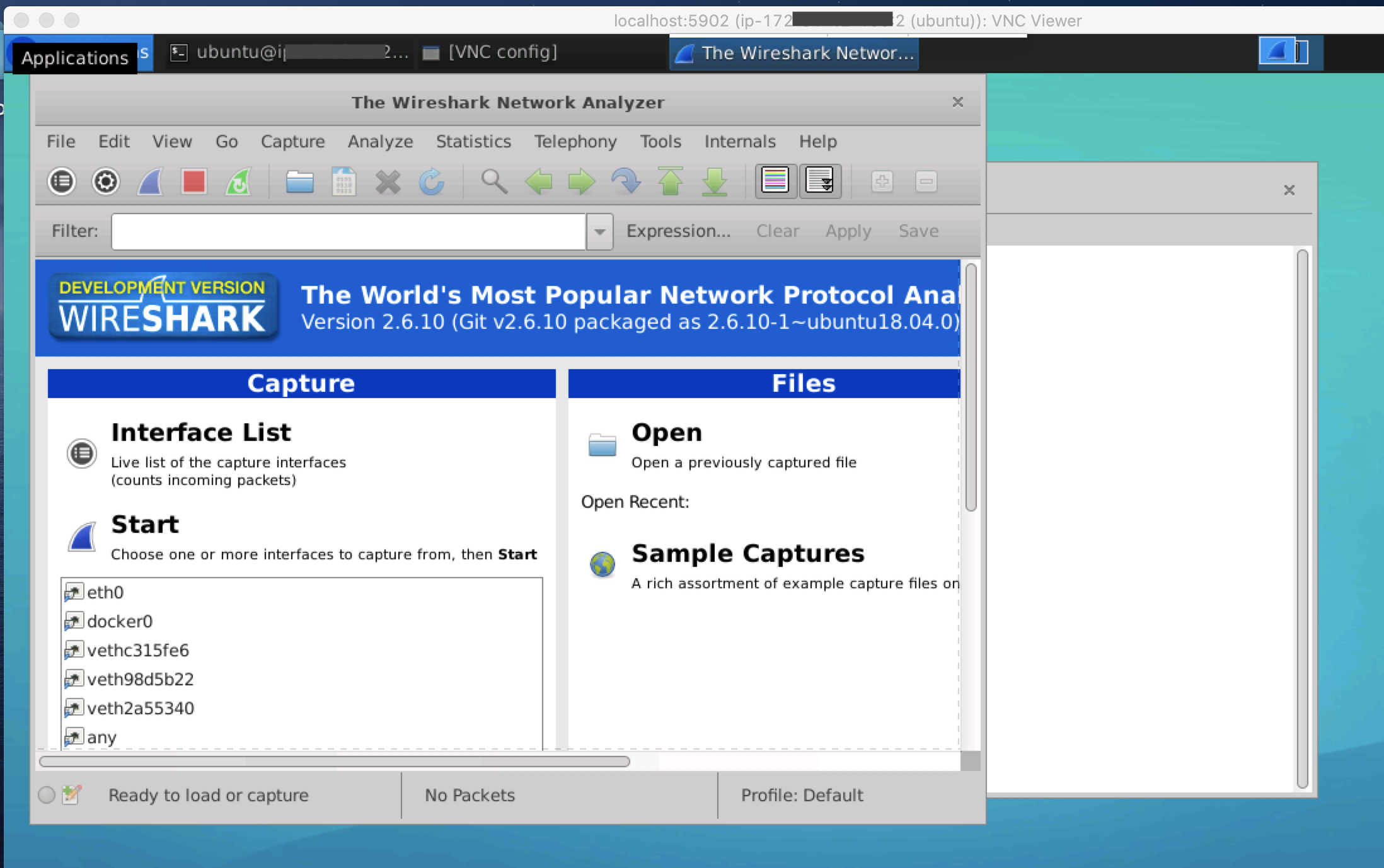
Install Wireshark for Monitoring Packets in AWS EC2 Instance
1. Login into your ec2 instance with SSH.

2. Install Wireshark
sudo apt update sudo apt install wireshark
– Accept Yes -> Should non superusers be able to capture packets?
– Wireshark will be installed.
3. Add your current user to wireshark group
sudo usermod -aG wireshark $USER
4. Install VNC Server
To simplify the display of data using wireshark, you use VNC Server on your instance.
sudo apt-get install ubuntu-desktop gnome-panel gnome-settings-daemon metacity nautilus gnome-terminal xfce4 vnc4server
It takes some time…
5. Run VNC Server
vncserver
It will ask you to create a VNC password. Choose your password and enter it at the prompt, then enter it a second time to verify.
Only use a max length of 8 characters in your password.
6. Edit edit ~/.vnc/xstartup and replace all the contents with the lines below. (user vim or nano)
#!/bin/sh# Uncomment the following two lines for normal desktop: unset SESSION_MANAGER # exec /etc/X11/xinit/xinitrc unset DBUS_SESSION_BUS_ADDRESS startxfce4 & [ -x /etc/vnc/xstartup ] && exec /etc/vnc/xstartup [ -r $HOME/.Xresources ] && xrdb $HOME/.Xresources xsetroot -solid grey vncconfig -iconic & gnome-panel & gnome-settings-daemon & metacity & nautilus & gnome-terminal &
7. Reboot your instance to apply the configurations.

8. Enable ports 5901 & 5902 in the Security Group inbound rules

9. Login to your ec2 instance using this command (port forwarding)
ssh -L 5902:localhost:5902 -i amazon.pem ubuntu@instance_dns_or_public_ip
10. Start a new vncserver
vncserver -geometry 1340x750

NOTE: Here I 1340×750 refer to my desktop dimensions. You can adjust these values based on your own screen size.
11. Download vnc viewer
https://www.realvnc.com/en/connect/download/viewer/
12. Use vnc viewer to connect to localhost:5902

13. Once you are in your desktop, open terminal and install once wireshark gtk
sudo apt-get install wireshark-gtk
14. Open Wireshark
wireshark-gtk

You should see the Wireshark interface pop-up:

15. Select eth0 interface and click on Start


16. On filter input, write this command to filter a specific port: tcp.port == 80 or any port you want, and click on Apply.




